Current File : /home/riacommer/domains/gasworld.com.my/public_html/admin/vendor/holderjs/README.md
Holder
======

Holder uses SVG and `canvas` to render image placeholders on the client side.
[Bootstrap](http://getbootstrap.com) uses Holder in documentation.
You can install Holder using [Bower](http://bower.io/): `bower install holderjs`
How to use it
-------------
Include ``holder.js`` in your HTML:
```html
<script src="holder.js"></script>
```
Holder will then process all images with a specific ``src`` attribute, like this one:
```html
<img src="holder.js/200x300">
```
The above tag will render as a placeholder 200 pixels wide and 300 pixels tall.
To avoid console 404 errors, you can use ``data-src`` instead of ``src``.
Theming
-------
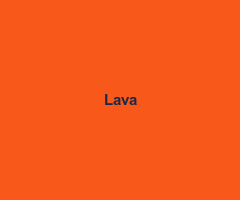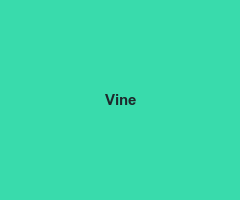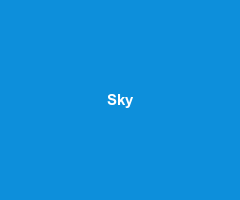
Holder includes support for themes, to help placeholders blend in with your layout.
There are 6 default themes: ``sky``, ``vine``, ``lava``, ``gray``, ``industrial``, and ``social``. Use them like so:
```html
<img src="holder.js/200x300/sky">
```
Customizing themes
------------------
Themes have 4 properties: ``foreground``, ``background``, ``size``, and ``font``. The ``size`` property specifies the minimum font size for the theme. You can create a sample theme like this:
```js
Holder.add_theme("dark", {background:"#000", foreground:"#aaa", size:11, font: "Monaco"})
```
Using custom themes
-------------------
There are two ways to use custom themes with Holder:
* Include theme at runtime to render placeholders already using the theme name
* Include theme at any point and re-render placeholders that are using the theme name
The first approach is the easiest. After you include ``holder.js``, add a ``script`` tag that adds the theme you want:
```html
<script src="holder.js"></script>
<script> Holder.add_theme("bright", { background: "white", foreground: "gray", size: 12 })</script>
```
The second approach requires that you call ``run`` after you add the theme, like this:
```js
Holder.add_theme("bright", { background: "white", foreground: "gray", size: 12}).run()
```
Using custom themes and domain on specific images
-------------------------------------------------
You can use Holder in different areas on different images with custom themes:
```html
<img data-src="example.com/100x100/simple" id="new">
```
```js
Holder.run({
domain: "example.com",
themes: {
"simple":{
background:"#fff",
foreground:"#000",
size:12
}
},
images: "#new"
})
```
Using custom colors on specific images
--------------------------------------
Custom colors on a specific image can be specified in the ``background:foreground`` format using hex notation, like this:
```html
<img data-src="holder.js/100x200/#000:#fff">
```
The above will render a placeholder with a black background and white text.
Custom text
-----------
You can specify custom text using the ``text:`` operator:
```html
<img data-src="holder.js/200x200/text:hello world">
```
If you have a group of placeholders where you'd like to use particular text, you can do so by adding a ``text`` property to the theme:
```js
Holder.add_theme("thumbnail", { background: "#fff", text: "Thumbnail" })
```
Fluid placeholders
------------------
Specifying a dimension in percentages creates a fluid placeholder that responds to media queries.
```html
<img data-src="holder.js/100%x75/social">
```
By default, the fluid placeholder will show its current size in pixels. To display the original dimensions, i.e. 100%x75, set the ``textmode`` flag to ``literal`` like so: `holder.js/100%x75/textmode:literal`.
Automatically sized placeholders
--------------------------------
If you'd like to avoid Holder enforcing an image size, use the ``auto`` flag like so:
```html
<img data-src="holder.js/200x200/auto">
```
The above will render a placeholder without any embedded CSS for height or width.
To show the current size of an automatically sized placeholder, set the ``textmode`` flag to ``exact`` like so: `holder.js/200x200/auto/textmode:exact`.
Background placeholders
-----------------------
Holder can render placeholders as background images for elements with the `holderjs` class, like this:
```css
#sample {background:url(?holder.js/200x200/social) no-repeat}
```
```html
<div id="sample" class="holderjs"></div>
```
The Holder URL in CSS should have a `?` in front. You can change the default class by specifying a selector as the `bgnodes` property when calling `Holder.run`.
Customizing only the settings you need
--------------------------------------
Holder extends its default settings with the settings you provide, so you only have to include those settings you want changed. For example, you can run Holder on a specific domain like this:
```js
Holder.run({domain:"example.com"})
```
Using custom settings on load
-----------------------------
You can prevent Holder from running its default configuration by executing ``Holder.run`` with your custom settings right after including ``holder.js``. However, you'll have to execute ``Holder.run`` again to render any placeholders that use the default configuration.
Inserting an image with optional custom theme
---------------------------------------------
You can add a placeholder programmatically by chaining Holder calls:
```js
Holder.add_theme("new",{foreground:"#ccc", background:"#000", size:10}).add_image("holder.js/200x100/new", "body").run()
```
The first argument in ``add_image`` is the ``src`` attribute, and the second is a CSS selector of the parent element.
Changing rendering engine
-------------------------
By default, Holder renders placeholders using SVG, however it has a fallback `canvas` engine that it uses in case the browser lacks SVG support. If you'd like to force `canvas` rendering, you can do it like so:
```js
Holder.run({use_canvas:true})
```
Using with ``lazyload.js``
--------------------------
Holder is compatible with ``lazyload.js`` and works with both fluid and fixed-width images. For best results, run `.lazyload({skip_invisible:false})`.
Browser support
---------------
* Chrome
* Firefox 3+
* Safari 4+
* Internet Explorer 6+ (with fallback for older IE)
* Android (with fallback)
License
-------
Holder is provided under the [MIT License](http://opensource.org/licenses/MIT).
Credits
-------
Holder is a project by [Ivan Malopinsky](http://imsky.co).